Zaurus Otaku Kurabu
Z O K
- ZPDVIEW latest Update -
November 2003 saw the release of a new version of ZPDVIEW. Most credits for the update go to Ferdinand Grassmann - thanks a lot, Ferdinand!
Download ZPDVIEW Version 1.7 (ZAC executable for Zaurus)
Besides a maximum number of dictionaries of 60 (giving you a chance to fill up your 1 and 2GB CF cards with dictionary and encyclopedia data) and a fixed scroll bug in vertical display handwriting mode, you will find full text search functions hidden away in the "menue" - great for searching through encyclopedias, although you need to be more patient than for a simple index search. The full-text search hitlist can be stored to view it in the book reader, it can be interrupted and it handles Shift-JIS characters (a preliminary version could only handle ASCII). The most important menue functions are also accessible through the following shortcut keys on the E1/E21:
- kinou+s: full-text search
- kinou+d: show search hits from last full-text search
- kinou+m: store in history file 1
- kinou+a: change case of first letter of keyword
- kinou+l: jump to next page
- kinou+k: jump to previous page
- kinou+h: go to next buffer entry
- kinou+g: go to previous buffer entry
(where kinou stands for the ‹@”\ button in case your browser displays Kanji).
Be sure to read the explanations and examples of use below - the above explanation alone won't make sense unless you are an old ZPDVIEW veteran.
Hans Martin Kraemer did the main work in our Z O K experiment to put together a new version of Hiroyuki Ogasawara's dictionary search utility for the Zaurus, ZPDVIEW. Our version is NOT available for other platforms (WinCE).
Download ZPDVIEW Version 1.5 (ZAC executable for Zaurus)
New Features
- Three selectable font sizes
- Search History can be saved to file for review of vocabulary
- Selected words can be saved to another buffer file for later processing or review
Example of Use
in combination with the book reader:
- First, set up ZPDVIEW: Pick your favorite dictionary and display font size, and from the "sosa menue", clear the search history to dump entries you don't want to save, or load an older history from file if you want to continue building a vocabulary list you have already started. (If you don't understand, don't worry, just skip this step for now.)
- Download a novel from Aozora Bunko (or use another suitable text file or ebook. Plain text in Shift-JIS format is the simplest format). Save the novel or text file on the CF card, directory /books, using your PC.
- Load the text into the book reader, start reading. Highlight unknown words with the pen to have the Zaurus jump to the dictionary. In case it jumps not to ZPDVIEW but to the built-in dictionary, or if you can't find the text you want to read in the first place, start by loading the bookreader's manual into the bookreader and adjust the settings as explained.
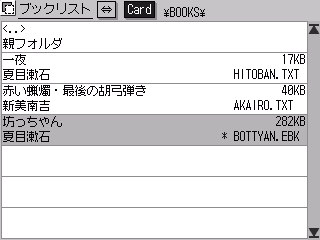
Loading a text into the book reader |
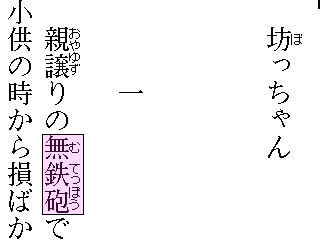
Start reading, highlight unknown words |

ZPDVIEW is called automatically with the correct search. In this case, ZPDVIEW was set to the Wadoku dictionary and large font display. |

Go back to your text via the "home index" button, keep on reading and marking unknown words. |
Once you found the translation you were looking for, switch back to the bookreader by either shutting down ZPDVIEW (small field top left on screen - this method gets you back with only one click but must re-load the dictionary every time) or via the "home index" button (two clicks needed but ZPDVIEW remains loaded).
- Keep reading and looking up words until you reach your subway stop or just get tired. Then, close your text in the book reader and go to ZPDVIEW again and push the "sosa menue" button. In the menue that pops up, push "Save to History 1" (or 2 or 3, if you already saved something to file 1).
- Go back to the book reader, but this time go to the /_zaurus directory and open the file WOBPHIS1.TXT. You see the words you looked up - without translation. If you can't remember the translation, mark it and look it up in the dictionary again. In this way, review your vocabulary as often as you like, until you overwrite it with a new history list in ZPDVIEW.

Looking up in KanjiDIC, medium size font |

and in EDICT, small font |
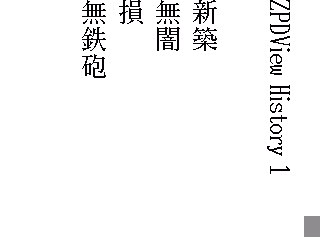
The history list file loaded into the book reader and displayed in large font. (An additional word, shinchiku, was added from the next page of the novel.) |
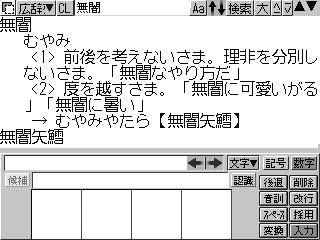
Vocabulary review: A word in the history list can be looked up in the dictionary again - this time in Kojien |
- You may load the file WOBPHIS1.TXT to an editor (on your PC or even on the Zaurus) to add translations and comment tot he words. You might want to save the edited file to a different name so that you won't overwrite it accidentally.
In contrast to the history list files 1, 2 and 3, the buffers A, B and C save words to vocabulary files in a slightly different way: Only one entry at a time is saved, either the top word in the history list, i.e. the last thing you searched for, or the thing you have highlighted. If you highlight a whole entry with kanji, hiragana and translation, you can save that whole entry to the file (without line breaks and formatting, sorry). The history lists contain only the word you looked up, not the whole entry (although you could mark the translation and do a search for it to add it as the next item in the history list).
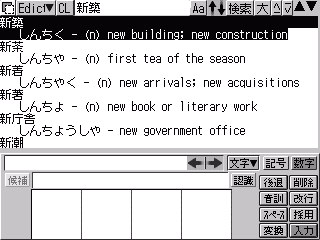
Another word from our novel, this time highlighted to be saved to the "buffer A" file |
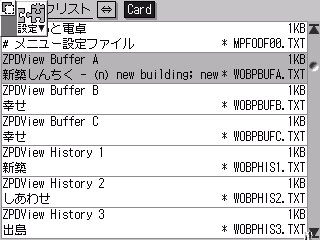
To confirm, load the file WOBPBUFA.TXT into the book reader (The little box at the top right is an artefact, never mind.) |
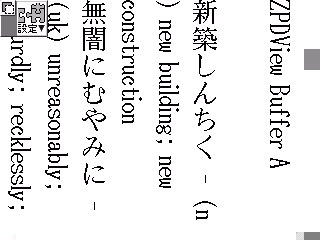
In fact, it contains the entry for "shinchiku", along with "muyami" which was saved before in the same way. (Again, ignore the screen shot tool's settei box in the corner) |
|
One application we had in mind when implementing the buffer files is to use this feature to collect all those words which are not in your favorite dictionary. You can look up the meaning in the other dictionaries, then go to the appropriate website to feed the missing words back into the dictionary project. Ulrich Apel and Jim Breen who maintain WadokuJT and EDICT will highly appreciate your cooperation, and the circle of users and producers of the dictionary data can be closed to improve the project.
A large, practical and up-to-date vocabulary is the corner stone of all the free domain dictionary projects as well as projects that build on them, such as our Zaurus portations. In the name of everyone involved in the any of these projects, thank you for your contribution to the vocabulary in the dictionary. We appreciate your input as much as we hope our efforts are appreciated by the users.
Updated July 3, 2002 by Armin Rump